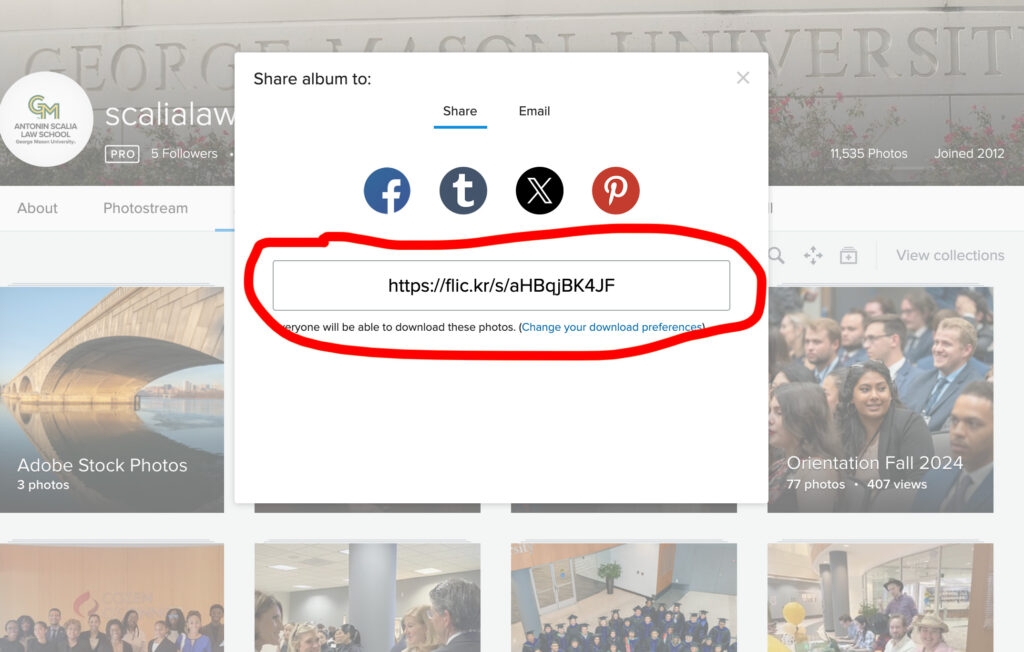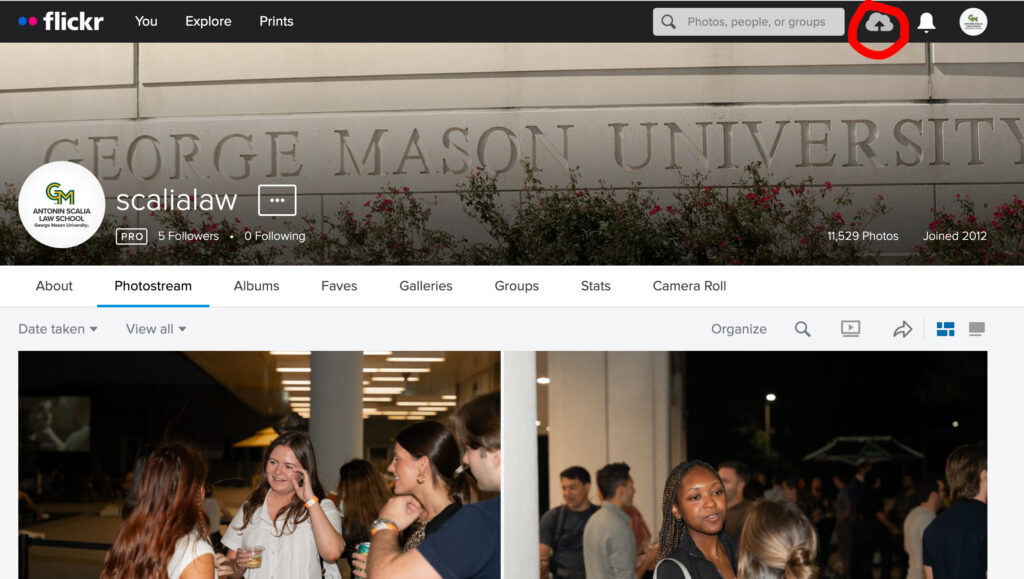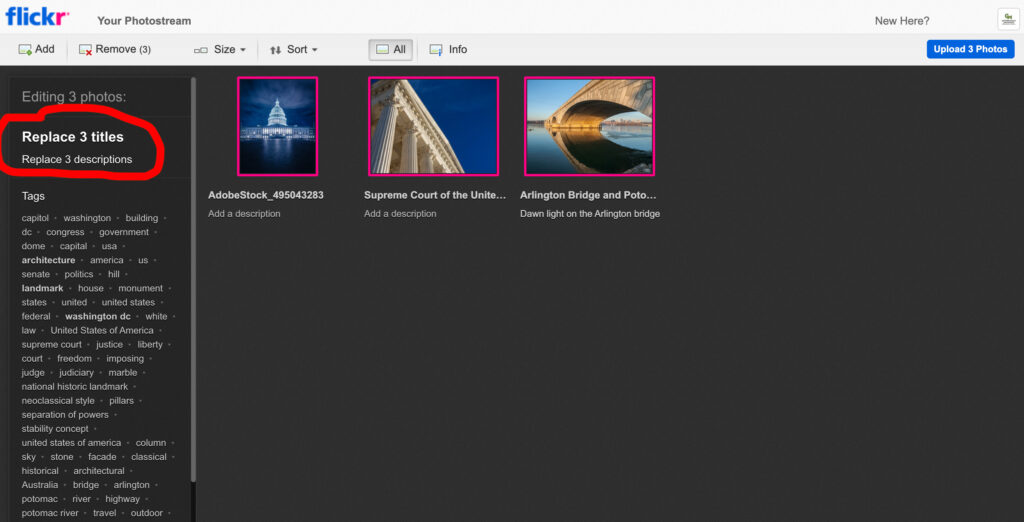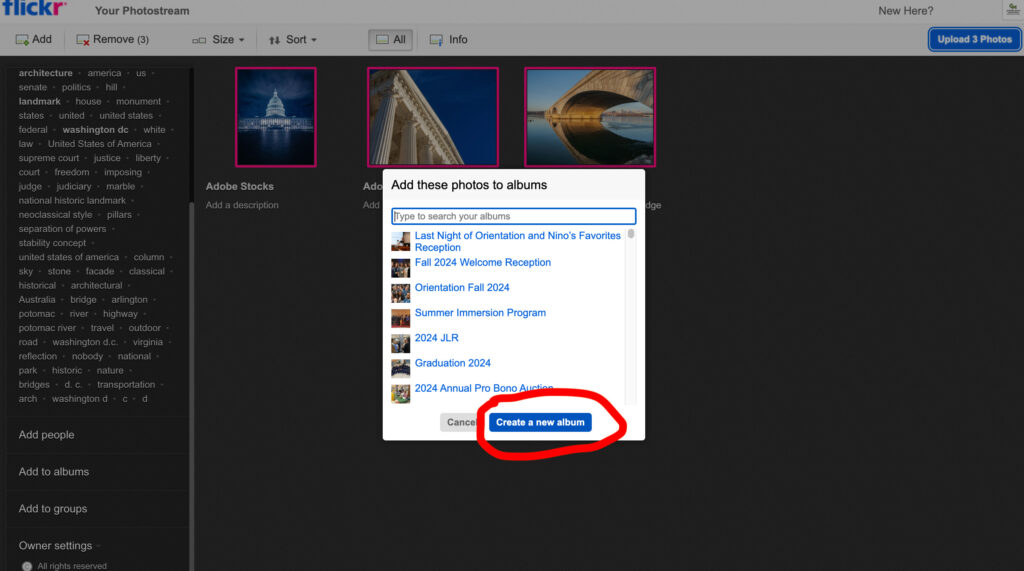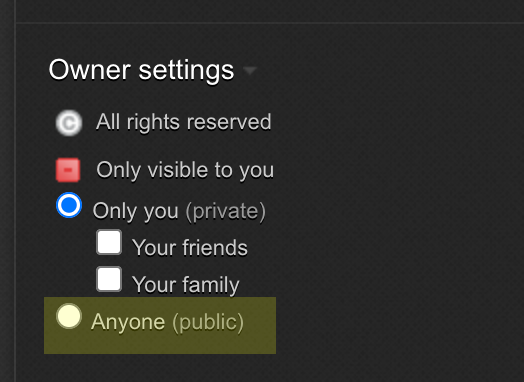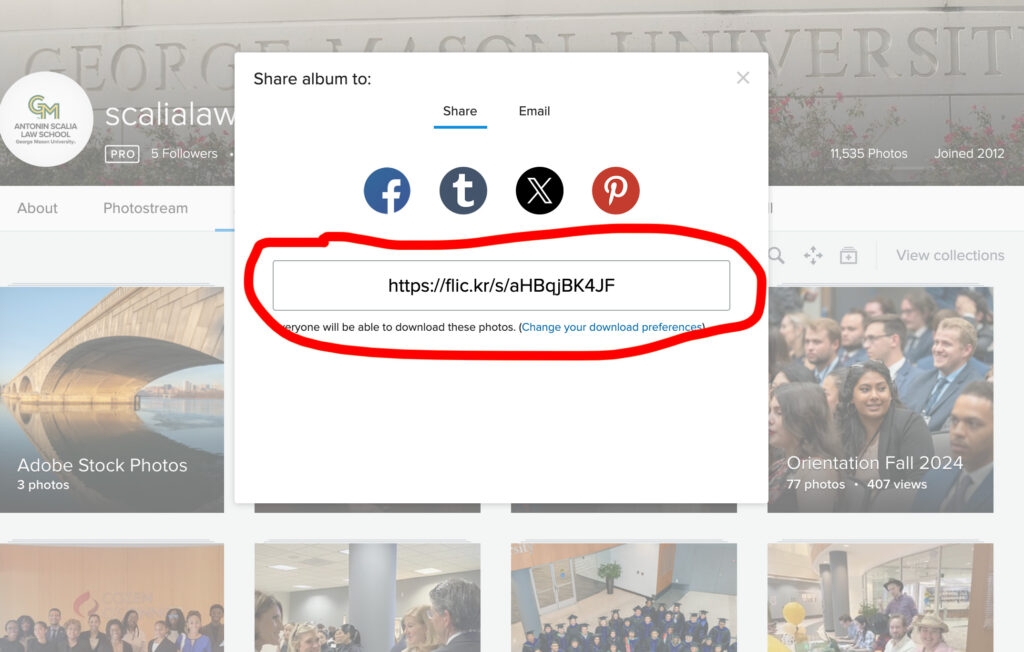Skip to content
- Log into Flickr
- Click on the upload icon at the top right corner of the page
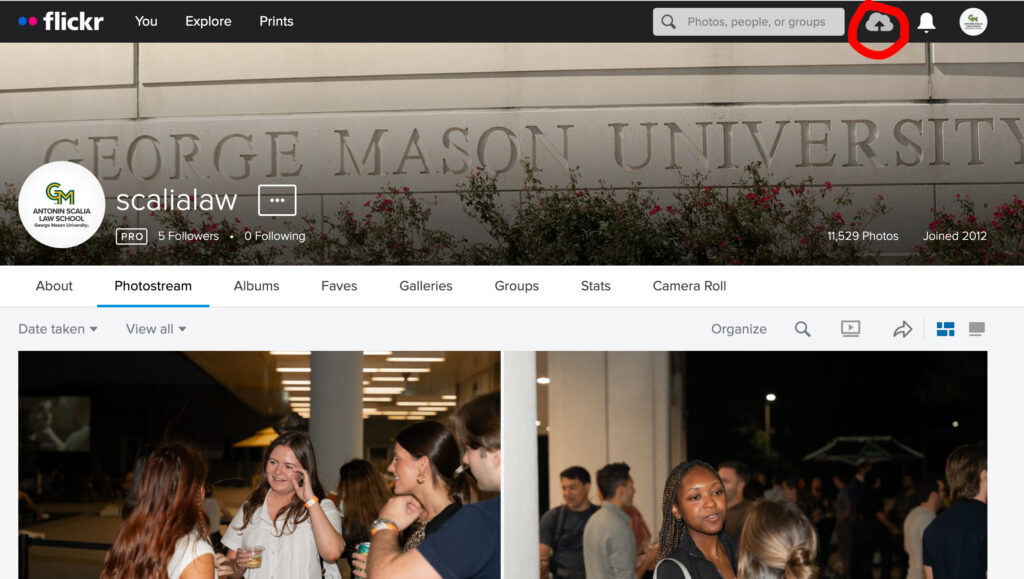
- Drag and drop photos into the page
- On the left bar, replace titles and descriptions
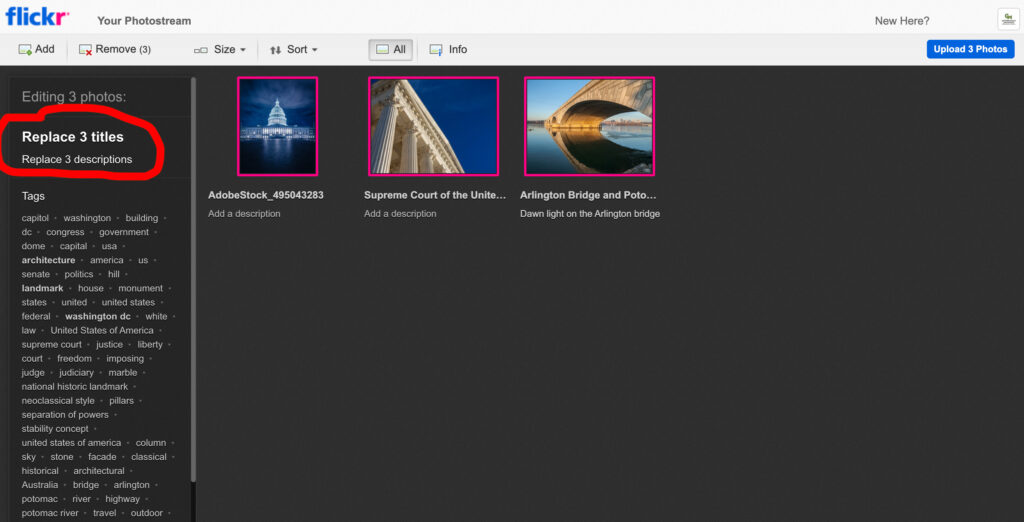
- Scroll down and click on Add to albums. A small window will pop-up. Click on Create a new album. Give the new album a name
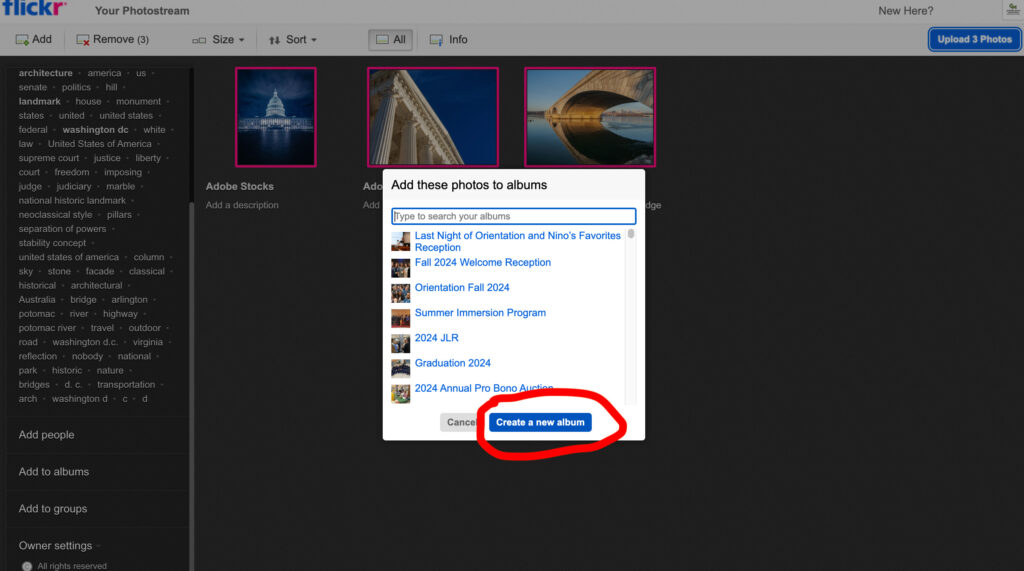
- Make sure the new album is selected then hit Done
- Back to the left bar, scroll down to Owner setting. Choose Only you for private photos or Everyone for public
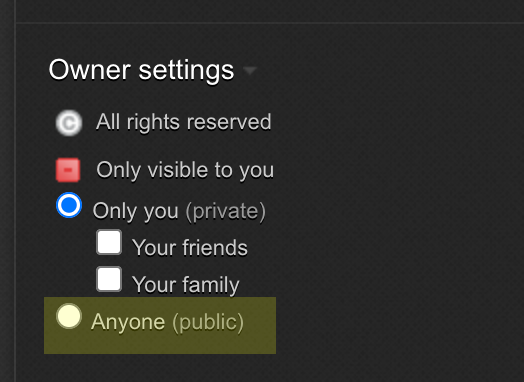
- Go over to the top-right corner, click on the Upload Photos button
- Once the photos are uploaded, the album will show up on the album landing page
- Hover the album, the icons will slide up. Click on the arrow icon and copy the URL to share the album